What can we help with?
Viewing Your Imprint Here
-
Part of the customisation process is adding your text to the product. Simply type in the text you want, and you’ll see it in the on-screen preview-it’s our way of making sure you love how it looks!
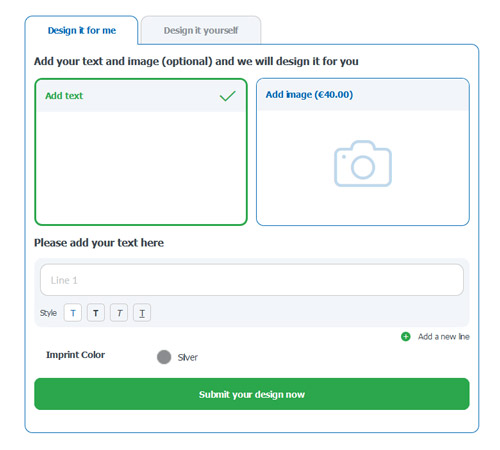
Adding a Logo to Your Order
-
1. Click the "Design it yourself" tab
in the customisation process.
2. Click the "Images" icon.
3. Click the "Upload Image" button
and select your logo.
4. A screen will pop up.
where you can make edits.
Once you’re happy with it, click“Place Image”.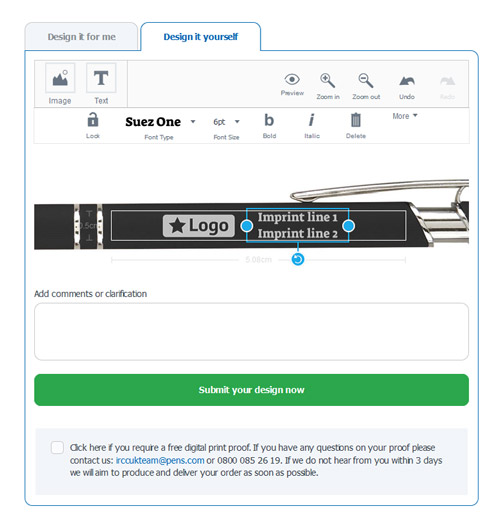
Accepted Logo File Types
-
We want your logo to look its best, so please upload your logo in vector format.
Note: Changing the file name to a vector file extension will not change the file type.Preferred Vector File Types:
• PDF (Adobe Acrobat)Embed the fonts used or export as generic .eps
• AI or EPS (Adobe Illustrator)Convert text to outlines and embed any linked imagesOther Accepted File Types:
• BITMAPS (.jpg, .tif, .pcx, .gif, .png, .bmp)
• DOC, PPT or PUB (Microsoft Office files)Embed or include fonts
Raster vs Vector
-
Please send us vector files to ensure your logo looks crisp. Vector files maintain high image quality at any size, whereas raster files look pixelated.
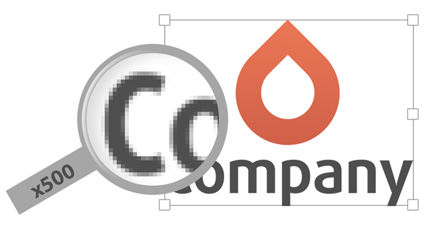
Raster

Vector
How to Convert Text to Outlines
-
Converting your text to outlines prior to sending/uploading your file will ensure your artwork is printed exactly as you submitted it.
Here''s how to convert your text to outlines in Illustrator::1. Select the text layer. 2. Click "Type." 3. Click "Create Outlines".
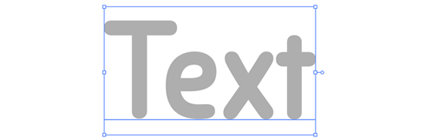
Before

After
Full-Colour Artwork
-
Resolution
Please make sure your file is at least 300dpi or is vector art. If your image is below 300dpi, please do not increase the resolution, as that will result in a blurry image.
Bleed
Bleed is a term that describes the printing that goes beyond the edge of a document so there is no white space visible, like the blue space shown in the image example. To have a full-bleed image, extend the background all the way to the edge and slightly past it to prevent any white borders from showing.
Web Images
Images taken from a website are typically 72dpi and are not high enough quality to be printed. We also don’t recommend web images because you may run into copyright restrictions. Using images with a large resolution from a stock photo website is accepted.

Imprint Types
-
Laser Engraved
A laser carefully etches your imprint onto the item.

Screen Print Ink
A screen is used to press the ink onto the item.

Full Colour
Perfect for printing full-colour photos.

Full-Colour Inkjet
Full-Colour Inkjet Creates a long-lasting, vibrant imprint.

Pad Print
A flexible pad with ink transfers your imprint.

Sublimation
When heat is used to transfer dye onto a surface.

Emboss
Your imprint is raised onto the item’s surface.

Deboss
Your imprint is pressed into the item’s surface.

Embroidery
Perfect for stitching your imprint onto cloth.
